How to Deploy a war File Using GlassFish
Before trying this out make sure you have installed GlassFish in your machine. Installation is just easy as downloading the zip archive from here and unzipping it to a desired location.
Creating a new domain
Open up a terminal, change directory to the GlassFish installation directory and run following.
bin/asadmin
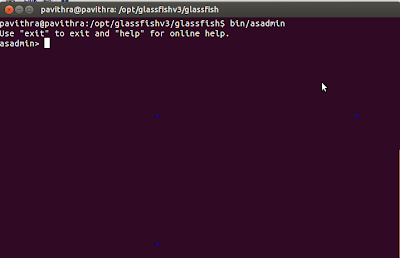
This will enable you to use asadmin tool. Now execute the following command to create a new domain. after running this command you will probably have to give admin password and master password.
create-domain --adminport 5000 --profile developer --user admin domain2
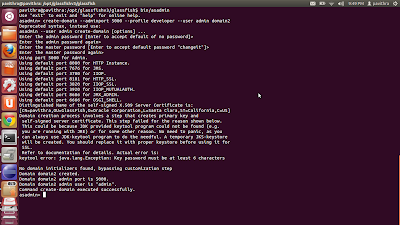
Now open up another terminal and change directory to [glassfish-installation]/domains/ and you will see the newly created domain2 has appeared there.
Open up a browser and go to http://localhost:5000/. This will bring you the GlassFish GUI admin console. This is one place you can deploy your war file. But in this post I'm not much focusing on it, instead I will show you how to do this using the command line. But GUI lovers, for any consolation I have put some screenshots which you can follow if you prefer the GUI way.
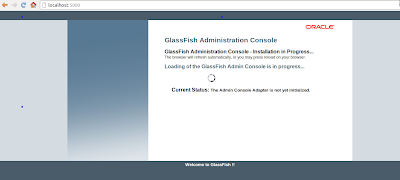
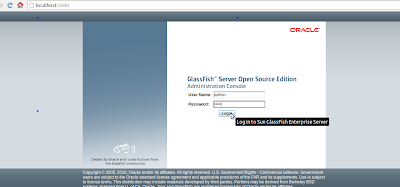
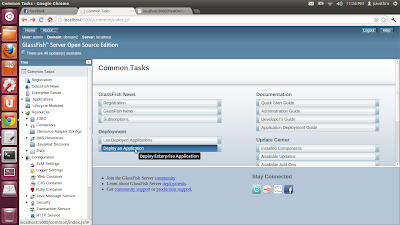
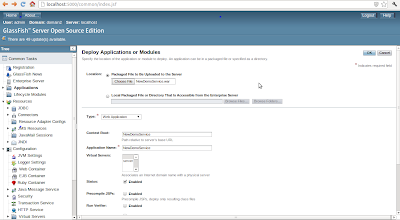
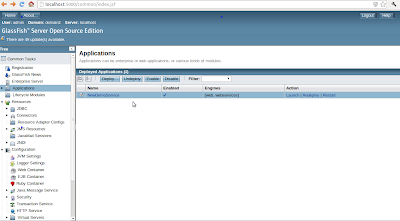
In case you want to delete a domain use the following command.
delete-domain domain2
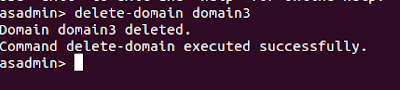
Starting the domain
To start domain2 run following command.
start-domain domain2

Deploying a war file
Use the following command to deploy your war file.
deploy --port 5000 --host localhost /home/pavithra/workspace/NewDemoService/WebServicesJaxWs/NewDemoService.war

After deploying the war file I can access the WSDL file I want to access using the URL http://localhost:8080/NewDemoService/NewDemoService?WSDL

To change default 8080 (HTTP) port which specifies where the web application context roots are available for a Web browser to connect to, you can use the --instanceport parameter when creating the domain. See the following command.
create-domain --adminport 5000 --profile developer --user admin --instanceport 9000 domain2
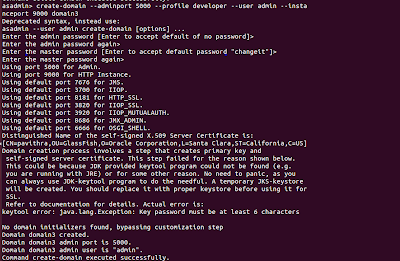
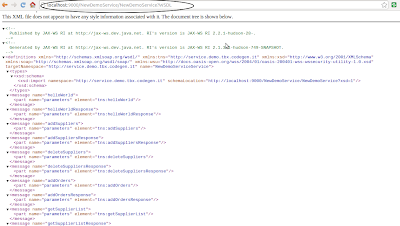
Undeploying a war file
To undeploy NewDemoService.war file you need to use the following command. Note that here you don't have to use the full name but literal "NewDemoService".
undeploy --port 5000 --host localhost NewDemoService
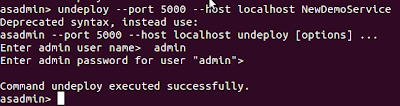
Stopping a domain
To stop the domain "domain2" use the following command.
stop-domain domain2

After this if you try to deploy to this particular domain, it will complain.
Auto Deploy
To perform auto deploy, copy NewDemoService.war file in to [glassfish-installation-directory]/domains/domain2/autodeploy directory. If autodeploy succeeds, you will see NewDemoService.war_deployed has created. This will deploy your war file automatically.

