Building Powerful AI Applications With Amazon Bedrock: Enhanced Chatbots and Image Generation Use Cases
The realm of Generative AI (GenAI) is rapidly transforming how businesses operate. Amazon Bedrock empowers developers to harness the power of various Foundation Models (FMs) for a wide range of applications. This article dives into two compelling use cases — Enhanced Customer Service Chatbots and Image Generation — exploring their current challenges, AWS solutions using Bedrock, and potential benefits.
We'll also provide real-world scenarios and detailed steps for Image Generation using Amazon Bedrock's end-to-end solution.
Use Case 1: Enhanced Customer Service Chatbots
Current Challenges
- Limited context and understanding: Traditional chatbots often struggle with open-ended questions or cannot grasp the nuances of natural language, leading to frustrating user experiences.
- Inaccurate or generic responses: Reliance on pre-programmed responses can result in inaccurate answers or generic messages that don't address specific user needs.
AWS Bedrock Solution
By integrating a Retrieval-Augmented Generation (RAG) pipeline with Bedrock, we can significantly enhance chatbot capabilities:
- Context retrieval: The RAG pipeline uses Amazon Kendra to retrieve relevant information from knowledge bases (e.g., product manuals, FAQs) based on the user's query.
- Enhanced understanding: The retrieved context provides the LLM with crucial information to comprehend the user's intent and specific needs.
- Focused generation: The LLM leverages the provided context to generate human-quality, informative responses tailored to the user's question.
Benefits
- Improved customer satisfaction: More accurate and helpful responses lead to higher customer satisfaction and reduced frustration.
- Reduced reliance on human agents: Chatbots can handle routine inquiries, freeing up human agents for complex issues.
- 24/7 availability: Chatbots provide round-the-clock customer support, enhancing accessibility.
Real-World Scenarios
- E-commerce chatbot: A customer inquires about a specific product feature. The RAG pipeline retrieves the product description from the knowledge base, allowing the LLM to generate a detailed explanation tailored to the customer's question.
- Banking chatbot: A customer asks about eligibility for a loan product. The RAG pipeline retrieves relevant loan information and eligibility criteria, enabling the LLM to provide accurate guidance and direct them to the appropriate resources.
Use Case 2: Image Generation
Current Challenges
- Limited creativity and control: Existing image generation tools often lack the ability to produce images with specific styles or incorporate detailed prompts.
- Technical complexity: Utilizing powerful image generation models typically requires significant technical expertise and infrastructure management.
AWS Bedrock Solution
Amazon Bedrock offers seamless access to leading image generation FMs, empowering businesses to unlock the potential of creative image generation:
- Prompt engineering: Craft a well-defined text prompt that accurately describes the desired image. Be specific about style, objects, composition, etc.
- FM selection: Choose an appropriate LLM from Bedrock's marketplace based on your needs (e.g., photorealism, artistic styles).
- Image generation: Bedrock facilitates interaction with the chosen LLM, generating unique images tailored to your prompt.
Benefits
- Enhanced marketing materials: Generate eye-catching visuals for social media, product mockups, or advertising campaigns.
- Product prototyping: Create realistic product images for rapid prototyping and marketing purposes.
- Personalized customer experiences: Generate custom visuals based on user preferences or design concepts.
Real-World Scenarios
- Fashion brand: Develop creative product mockups for upcoming clothing lines using detailed prompts about specific styles, colors, and fabrics.
- Poster designs: Submits the prompts and receives several unique poster designs for each target audience. The team can then select and refine the images that best resonate with their marketing goals.
Hands-On Solution: Step-By-Step Image Generation With AWS Lambda, Amazon Bedrock, Stability AI, and S3 Bucket Storage
This walkthrough guides you through building a serverless solution for image generation using AWS Lambda, Amazon Bedrock with Stability AI's model, and storing the generated image in an S3 bucket.
Architecture
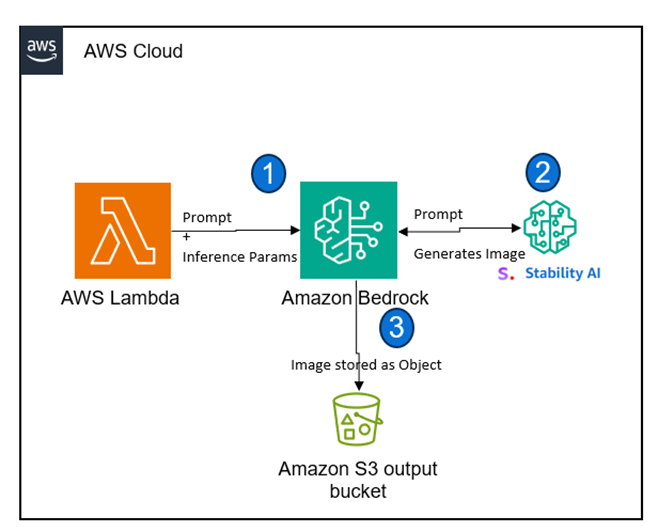
Prerequisites
- An AWS account with necessary permissions, Amazon Bedrock Model Access
- Basic understanding of AWS Lambda, Amazon S3, and Python
- Familiarity with Amazon Bedrock API concepts (optional)
Steps
- Create an S3 Bucket
- Go to the S3 service console in your AWS Management Console
- Click "Create bucket" and give your bucket a descriptive name
- Choose an appropriate region for your bucket
- Under "Permissions," ensure the bucket has appropriate access for your Lambda function to store images (e.g., PutObject permission)
- Click "Create bucket"
- Create an IAM Role for Lambda
- Go to the IAM service console
- Click on "Roles" and then "Create role"
- Choose "Lambda" under "AWS service" and click "Next: Permissions"
- Search for the "AmazonS3FullAccess" policy and select it to grant the Lambda function full access to S3 buckets
- Optionally, you can create a more granular policy with specific permissions for S3 (e.g., PutObject only for your specific bucket)
- Click "Next: Tags" (optional) and "Next: Review"
- Give your role a descriptive name and click "Create role"
- Create a Lambda Function
- Go to the Lambda service console
- Click "Create function" and choose "Author from scratch"
- Give your function a descriptive name and choose "Python 3.9" as the runtime
- Click "Create function"
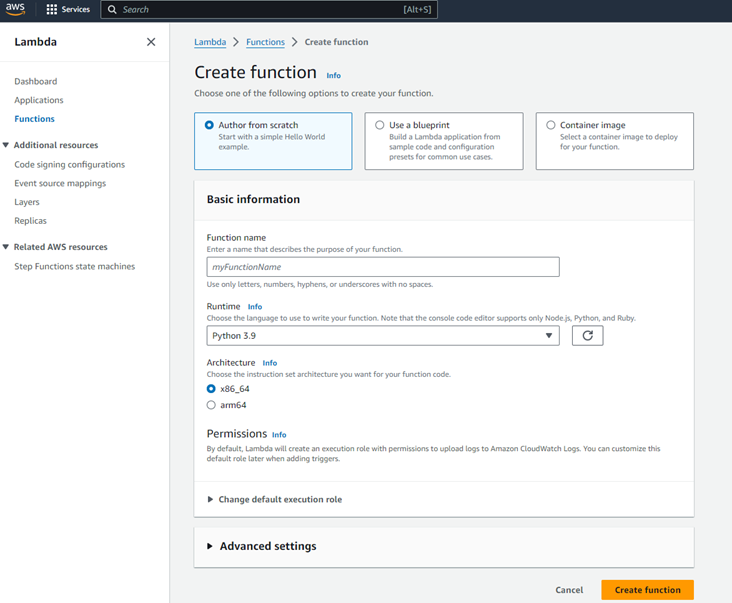
- Configure the Lambda Function
- In the "Function code" section, replace the default code with the following: 
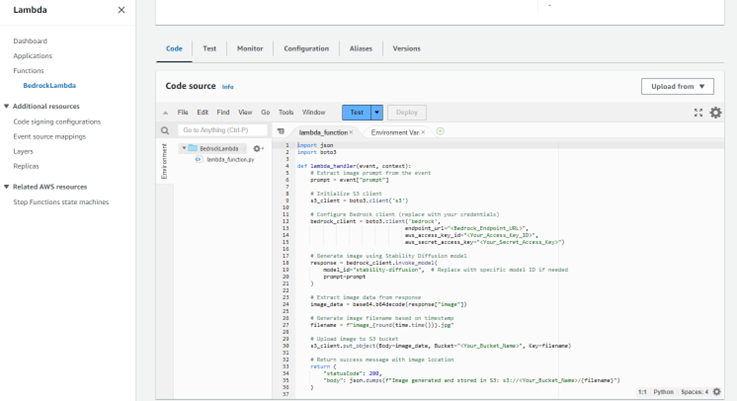 Python Code:
Python Code: -
Python
import json import boto3 def lambda_handler(event, context): # Extract image prompt from the event prompt = event["prompt"] # Initialize S3 client s3_client = boto3.client('s3') # Configure Bedrock client (replace with your credentials) bedrock_client = boto3.client('bedrock', endpoint_url="<Bedrock_Endpoint_URL>", aws_access_key_id="<Your_Access_Key_ID>", aws_secret_access_key="<Your_Secret_Access_Key>") # Generate image using Stability Diffusion model response = bedrock_client.invoke_model( model_id="stability-diffusion", # Replace with specific model ID if needed prompt=prompt ) # Extract image data from response image_data = base64.b64decode(response["image"]) # Generate image filename based on timestamp filename = f"image_{round(time.time())}.jpg" # Upload image to S3 bucket s3_client.put_object(Body=image_data, Bucket="<Your_Bucket_Name>", Key=filename) # Return success message with image location return { "statusCode": 200, "body": json.dumps(f"Image generated and stored in S3: s3://<Your_Bucket_Name>/{filename}") } -
Replace the following placeholders in the code:
<Bedrock_Endpoint_URL>: Replace with the specific Bedrock endpoint URL for your region.<Your_Access_Key_ID>: Replace with your AWS access key ID.<Your_Secret_Access_Key>: Replace with your AWS secret access key (store securely).<Your_Bucket_Name>: Replace with the name of your S3 bucket.
- In the "Function code" section, replace the default code with the following: 
- Configure Function Settings
- Under "Runtime settings," set the "Timeout" to a value sufficient for image generation (e.g., 30 seconds)
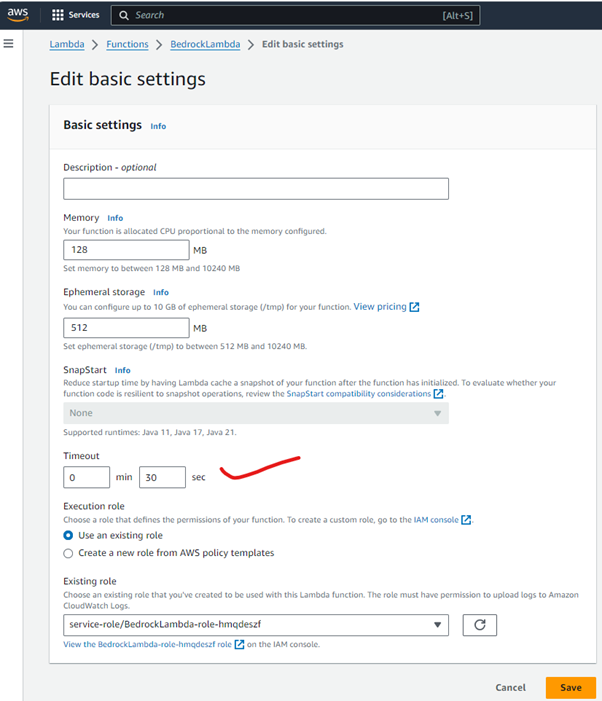 In the "Environment variables" section, you can optionally add environment variables for Bedrock authentication details if you prefer not to store them directly in the code
In the "Environment variables" section, you can optionally add environment variables for Bedrock authentication details if you prefer not to store them directly in the code- In the "IAM role" section, choose the role you created earlier with S3 access permissions
- Click "Save"
- Test the Lambda Function
- In the "Test" section, click "New test event"
- In the event editor, add a JSON object with a "prompt”

