Docker Compose CI/CD in Azure DevOps

For one of our clients who is a very big player in medical device development, we had to develop a solution which will be easily deployable in the cloud or on-premise infrastructure. So, as you might suspect, we knew that we will work with containers.
There was no discussion of containerization technology, so Docker first and Docker Compose second.
The next point was to define whether we will have clusterization to define if we need features of Swarm or even Kubernetes. Through small talks with the business department, we knew that using orchestration wouldn't give any profit and all deployment will be on one machine via SSH.
So what we had were:
- for each service (front-end, back-end, and database)
- Docker Compose (to run from one command)
- SSH machine access
- Azure DevOps for CI/CD
As one of the points is that we will deploy on-premise infrastructure, we generalized that to run the solution on the client-side, we will need only SSH access with root rights on the machine. And what we have to do is to implement continuous deployment for this in Azure DevOps.
As in any normal process of deployment, we will have two steps, build and release.
Build
You can easily find in the documentation for how to build and push a Docker image in Azure DevOps here.
As soon as you have your image pushed into your container registry you can proceed to release.
An important point for our build is to remember that to proceed with our release, we have to copy the docker-compose file to our server, so we can initialize proper services with images.
So at the end of the build, we should put our docker-compose file into the artifact.
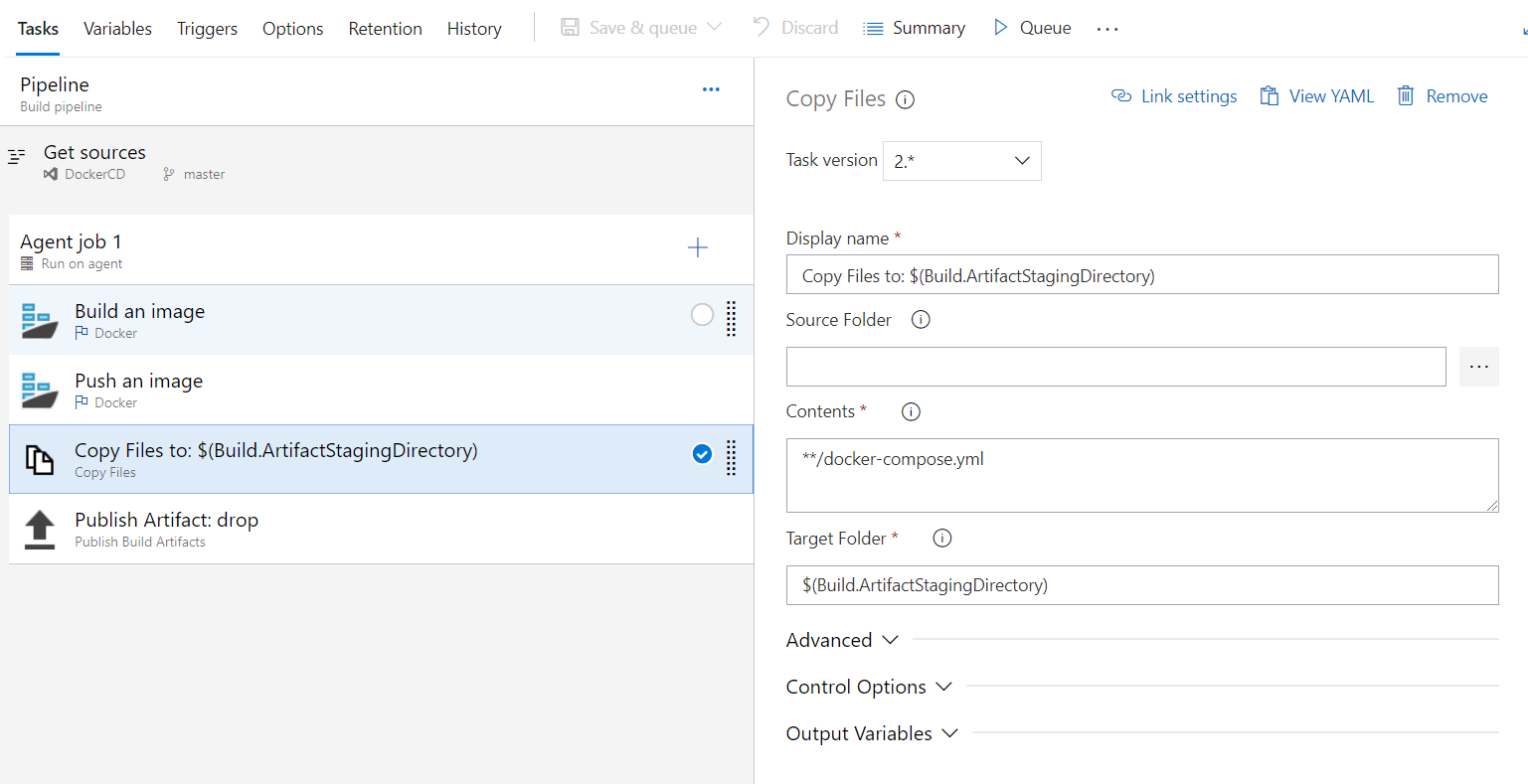
Before creating a release, we need access to the machine on which we are going to deploy our solution.
Configuring Environment
My container registry is Azure Container Registry and one virtual machine with Ubuntu 18.04.
Steps to do:
- Connect to machine using SSH
- Install Docker
- Test docker
- Install docker-compose
- Test docker-compose
Release
If you already connected to your machine and have installed all the tools that you need, you can proceed in creating your Release. To run docker-compose on any remote machine we need to have docker-compose installed, be logged in to container registry, clean old images, and execute the command.
Our release links to our artifact, which contains docker-compose.yml and two tasks.
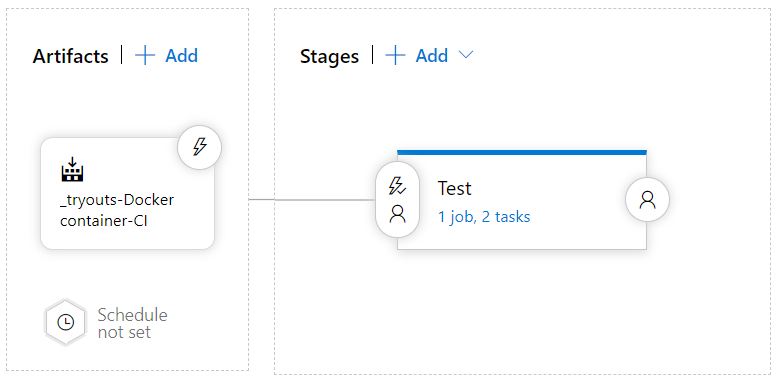
Setting up tasks is next:
1. Securely copy files to the remote machine.
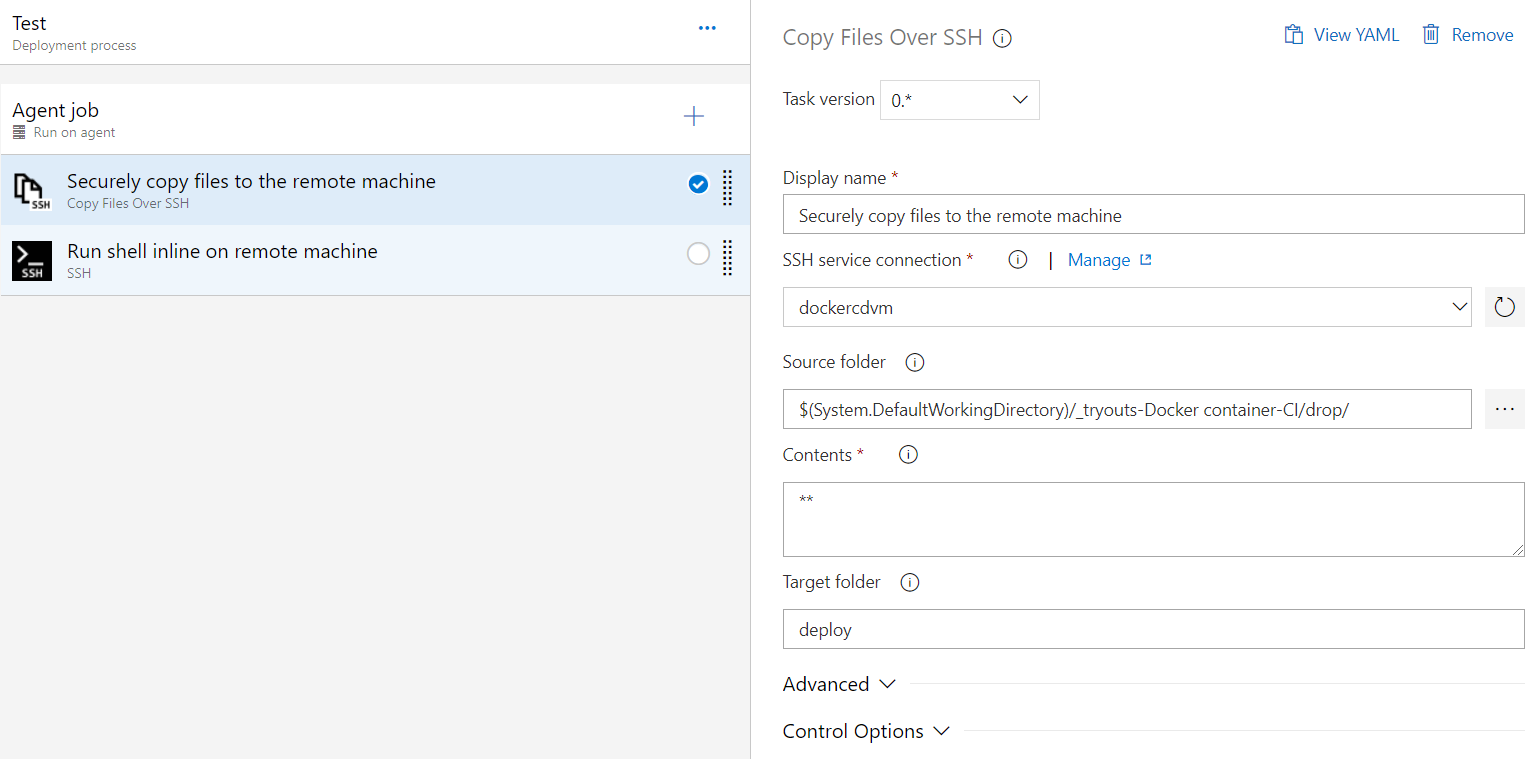
2. Run shell inline on the remote machine
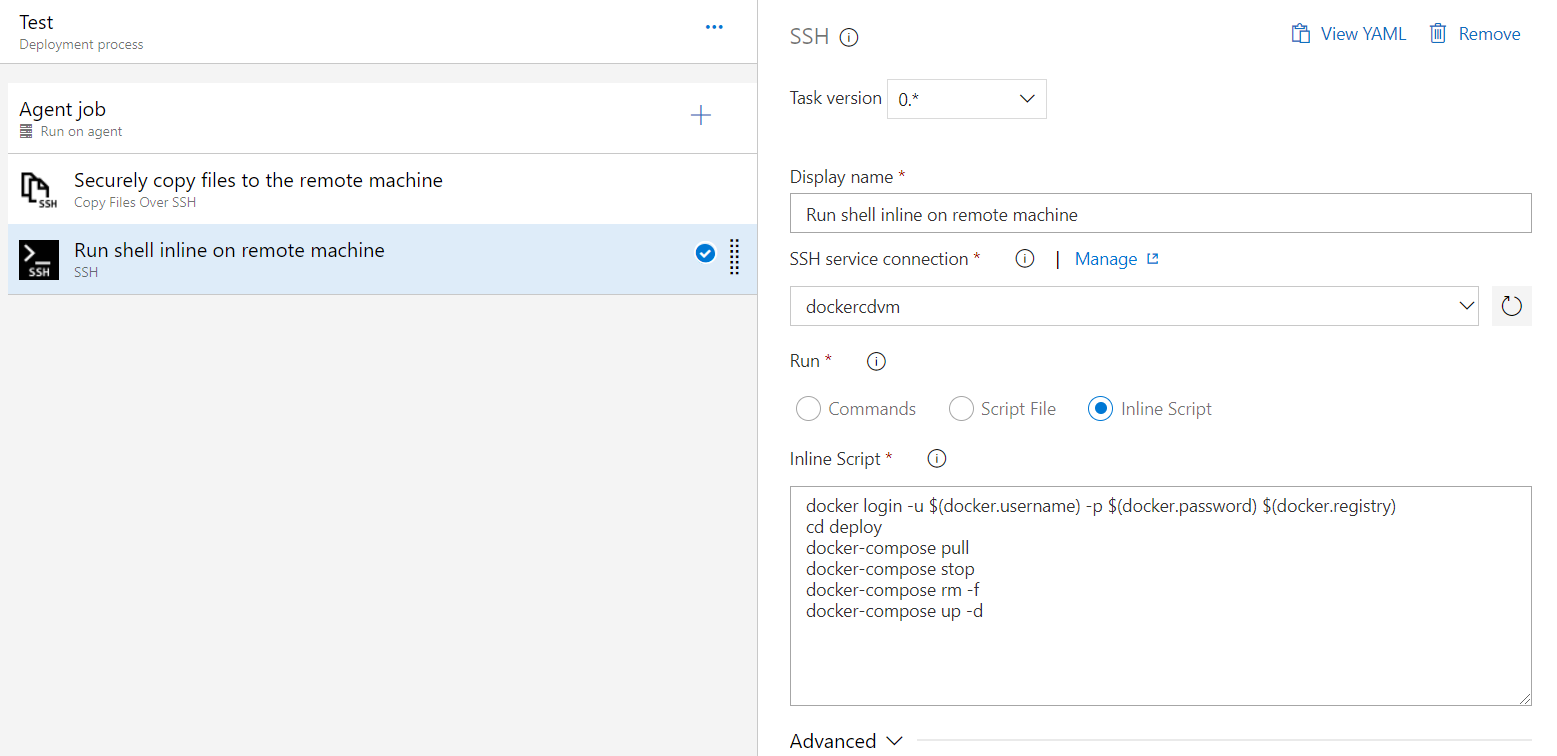
Here is a full script:
docker login -u $(docker.username) -p $(docker.password) $(docker.registry)
cd deploy
docker-compose pull
docker-compose stop
docker-compose rm -f
docker-compose up -d
$(docker.username) -p $(docker.password) $(docker.registry) are Variables in release definition, which gives us the possibility to hide them in logs.
That’s all folks!
Our continuous deployment for docker-compose is done. Now as soon as you want to deploy a new version of your Docker image to your VM, you press two buttons — Queue Build and Create Release.
Thanks for reading!
If you have other errors during deployment or you interested in another topic, please add comments and upvote. We‘re interested in the dialog.
Further Reading
Set Up and Deploy to Kubernetes Using Azure DevOps (CI/CD)

