AI-Driven Development: Maximizing Efficiency With GitHub Copilot and Seamless Chat Collaboration in Visual Studio IDE
Efficiency is paramount in today's AI-dominated world. Software engineers who focus on developing core products require an understanding of data structures and algorithms as well as proficiency in programming languages and tools. When facing challenges they turn to resources like Stack Overflow or online searches tailored to their issues. However, this often leads to delays and time wasted finding solutions. If you find yourself in this situation keep reading as I dive deep into how you can enhance your productivity using Visual Studio IDE.
The GitHub team has revolutionized the game by integrating an AI-powered Copilot into the Visual Studio IDE. This feature assists you in solving problems without having to switch out of your coding environment. Isn't it incredible? Let's explore the functionalities together and discover how to make the most of it.
GitHub Copilot
GitHub Copilot is an AI-powered tool that helps developers with coding best practices and provides auto-completion recommendations to improve overall code quality. It can produce code snippets based on the provided query. It works with a variety of programming languages and integrates well with both Visual Studio Code and Visual Studio IDE. As a developer, we can leverage Copilot to write repetitive tasks so that you can utilize your time in implementing core algorithms and improving your development cycles. Copilot also has a chat feature where you can ask questions in your code and ask it to do mundane tasks like "Adding XML documentation to classes/methods, explaining the selected code, providing suggestions on writing tests, etc..."
Tools and Prerequisites
- Visual Studio 2022 IDE with version 17.6 or later installed or
- Visual Studio Code
- Active GitHub Account
- GitHub Copilot Subscription (Trial Version is available)
Note: In this article, I will focus on VS 2022 IDE but the same experience is provided in VS code as well. Kudos to the GitHub and Visual Studio teams for bringing out this powerful AI tool.
Installing GitHub Copilot and Chat Extensions in VS 2022
After you have set up all the requirements and gained access to the GitHub Copilot subscription open the Visual Studio IDE (integrated development environments). Next, click on Tools. Choose Manage Extensions. Then proceed to install both the GitHub Copilot and GitHub Copilot Chat extensions. Once you have installed them you will see icons appearing in the right corner. It's worth mentioning that these two tools serve different purposes; GitHub Copilot focuses on assisting with code suggestions, within the IDE while GitHub Copilot Chat offers a conversational interface to help with coding tasks and provide explanations.
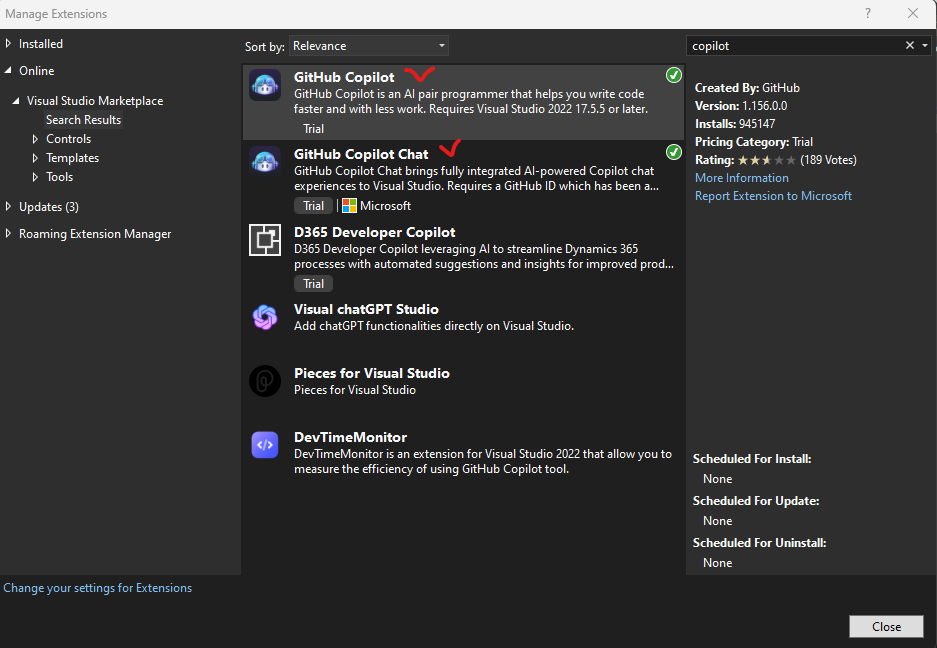
You will see a notification at the bottom left corner that says "Successfully authorized GitHub Copilot."
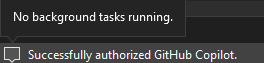
There are two ways to open the GitHub Copilot chat window. Click on view --> GitHub Copilot chat option which opens a pane that can be docked to any frame in VS IDE. I generally prefer the left side as on the right side I keep my solution explorer.
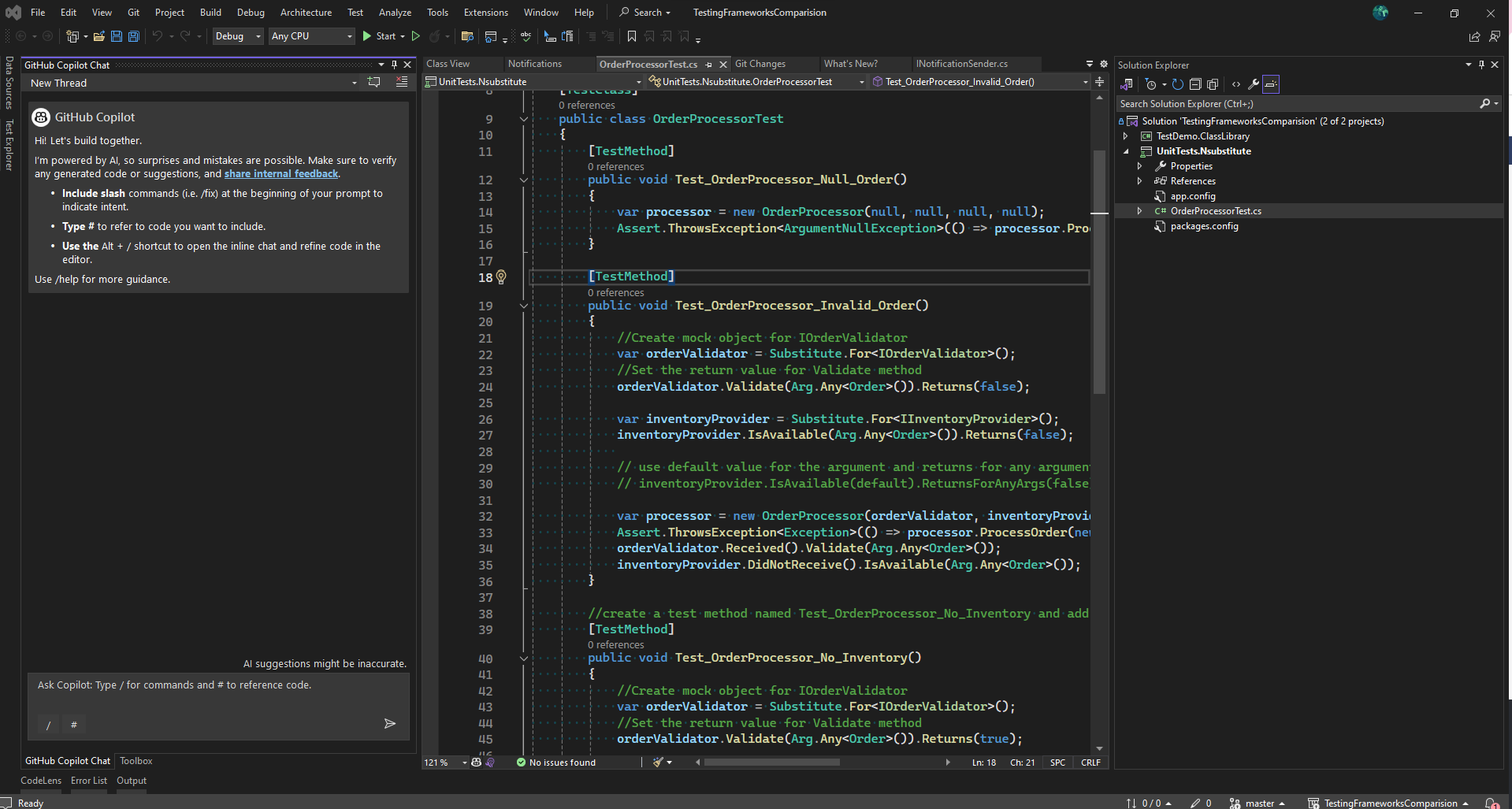
The second way is to click on this Image at the bottom, similarly, you can also disable Copilot any time you want by unselecting the enable option globally or for this solution.

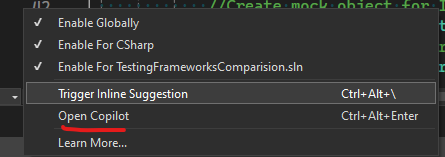
Power of GitHub Copilot and GitHub Copilot Chat
As mentioned there are several features available to understand the power. Let's look at all of those features in detail with examples.
1. Intelligent Code Autocompletions
GitHub Copilot suggests code completions as you type. For instance, when working with C# LINQ queries, Copilot can generate code automatically to simplify your work. As shown in the screenshot, Copilot can understand the context by looking at your code and offering auto completions. Press the tab to accept it or ignore it and continue typing.

2. Context-Aware Suggestions
Based on the code you are working on, Copilot can provide context-aware hints. For example, if you are working on collections, it can suggest methods for calculating average as shown below.

3. Multi-Line Completions
Based on the method definition it can provide the entire method body. for example, I want to calculate the Fibonacci series to return me the Nth value based on the input parameter
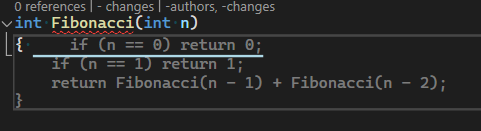
4. Smart Code Refactoring
By leveraging GitHub Copilot you can turn refactor any code as shown below.
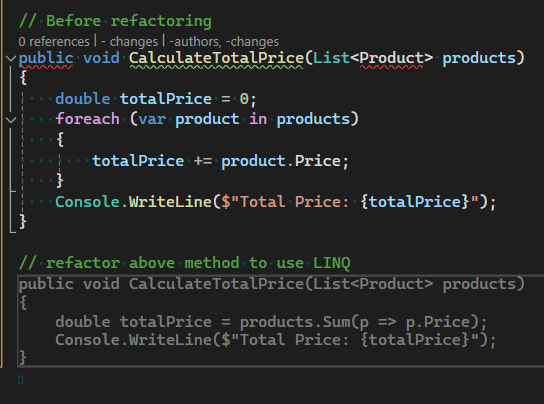
5. Multi-Language Support
In this article, I am showing code snippets written in C# but you can use GitHub Copilot for a wide range of programming languages, allowing developers to seamlessly write code in their preferred language. It supports all popular languages, including but not limited to "C#, java, python, JavaScript, PHP, Kotlin, Rust, SQL, HTML/CSS, Swift, Go, etc.."
6. Code Snippets
Copilot can provide code snippets for common coding tasks, such as iterating over arrays, handling errors, or working with files. This can be helpful for learning new coding patterns or for quickly implementing functionality.
7. Conversational Coding Assistance
The Copilot chat feature enables developers to engage in natural language conversations with Copilot within the chat interface. You can ask questions, request code examples, or seek clarifications on any coding concepts using plain language.
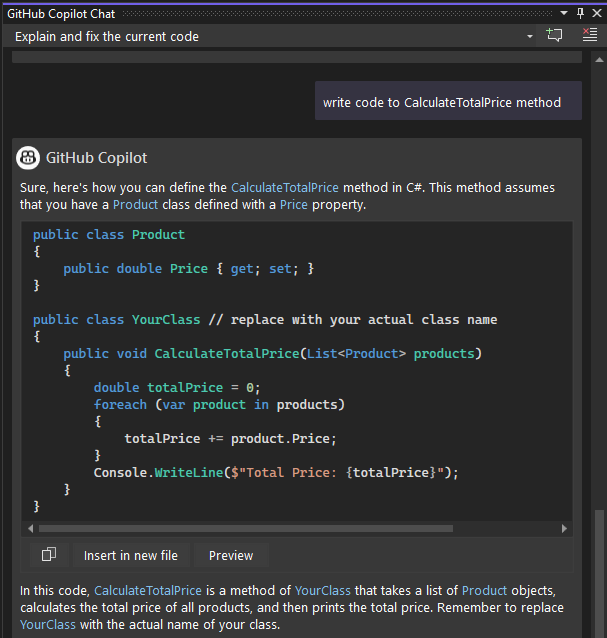
8. Code Explanation and Clarification
Developers can request explanations or clarifications on specific code snippets within the chat interface. Copilot provides clear explanations to help developers understand complex code and also fix any issues in the current code.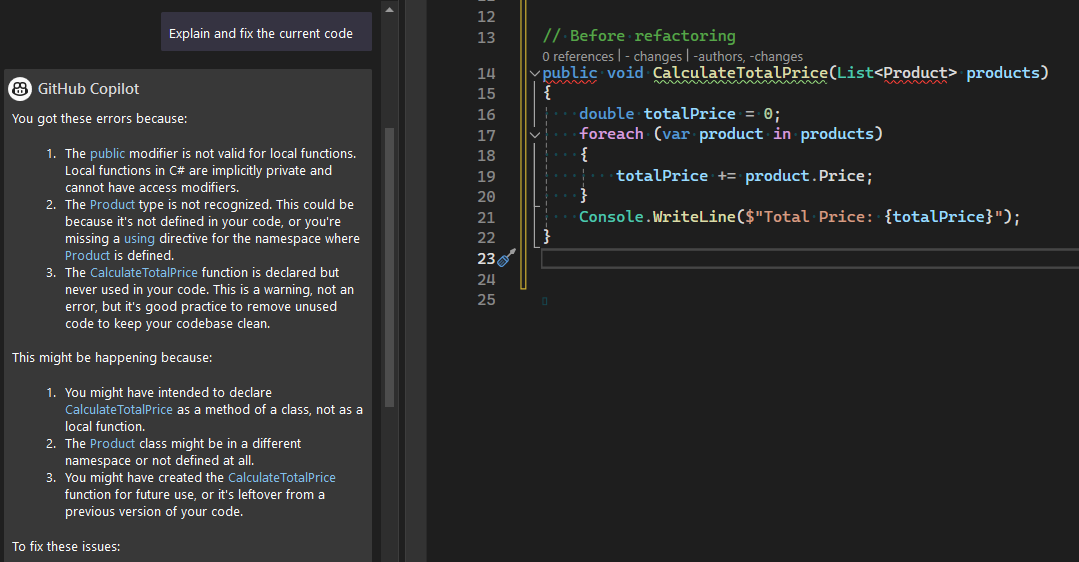
9. Writing Unit Tests
Unit tests are critical to maintain code quality and to test individual code components before deploying it to production. With the help of Copilot, developers can ask to write unit tests for the selected code.
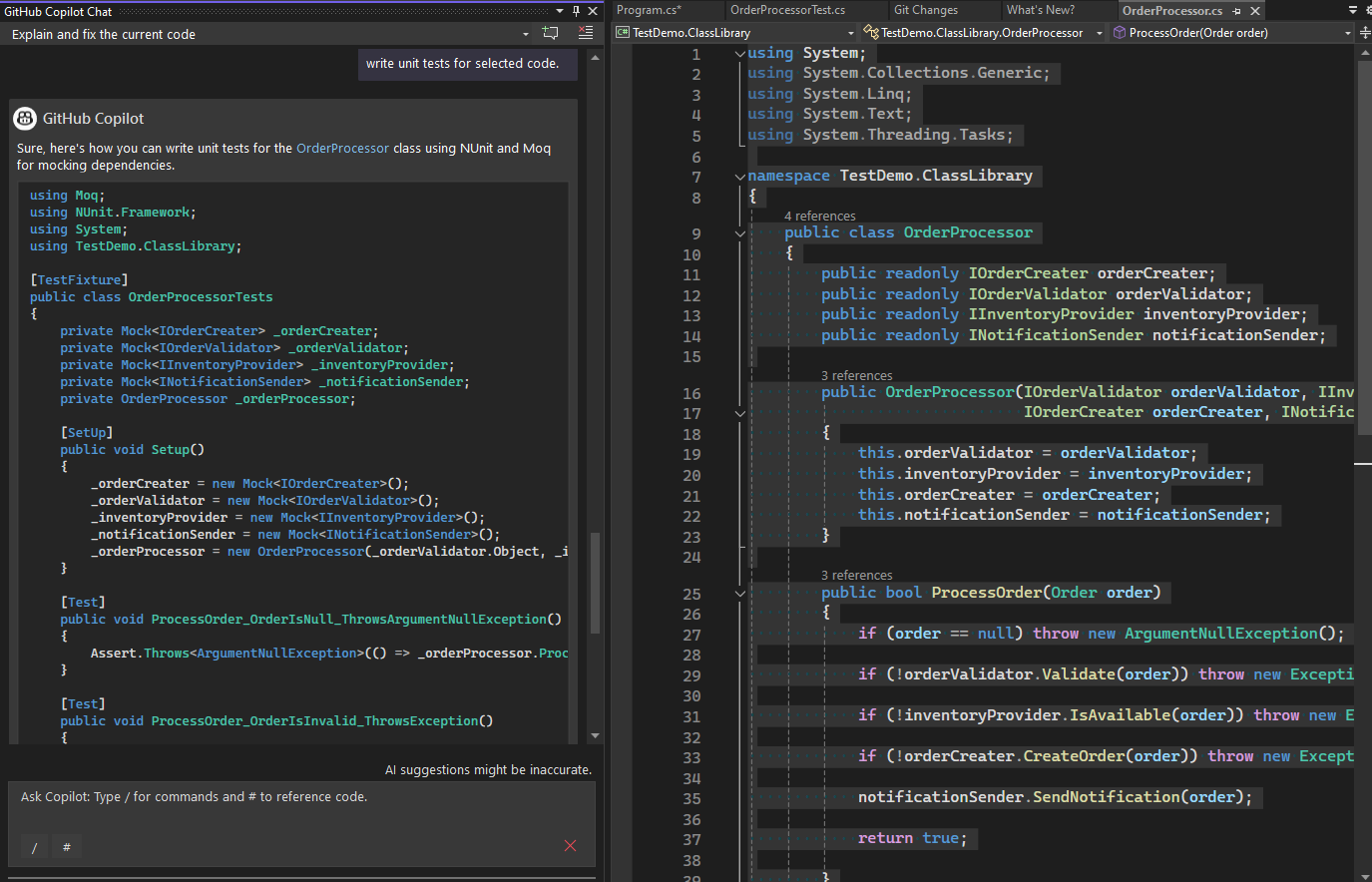
9. Inclusion of Prompts
GitHub Copilot teams are doing a wonderful job in incorporating prompts for performing common tasks instead of asking "write unit tests" you can simply say/tests. When you open the GitHub Copilot chat window, it prints this message and automatically provides you with suggestions and more guidance to use/help.
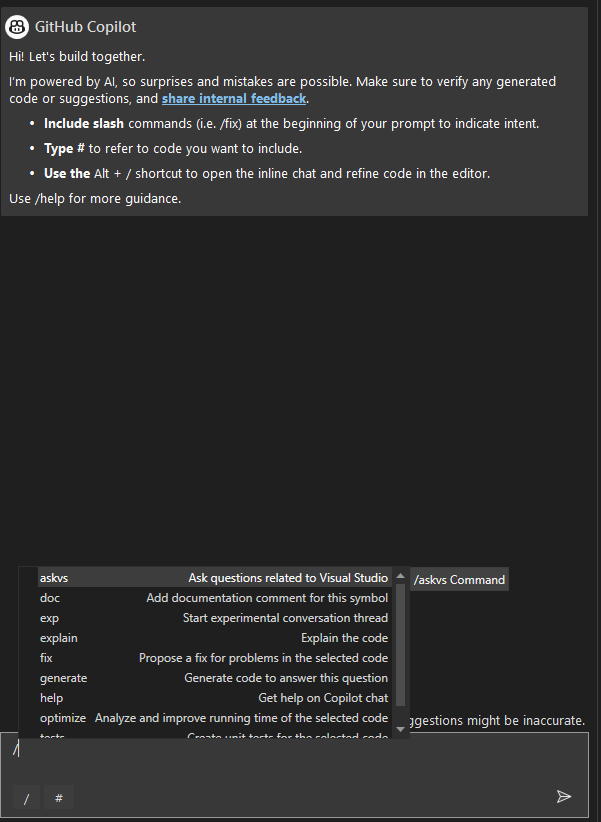
I have been using GitHub Copilot and chat features since they were announced and my productivity has definitely increased since then. I encourage everyone to give this a try and please let me know which are your favorite features.
For more documentation refer to the official web page on GitHub. Happy coding!!!

